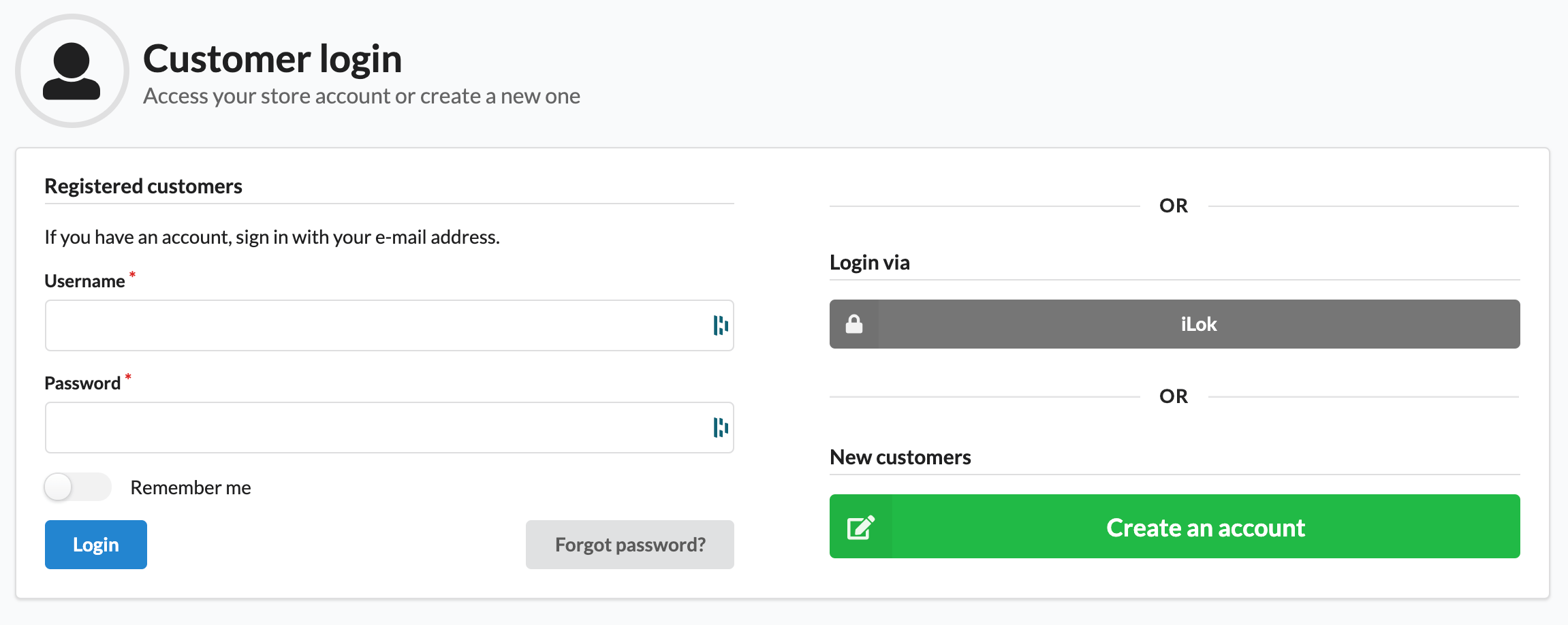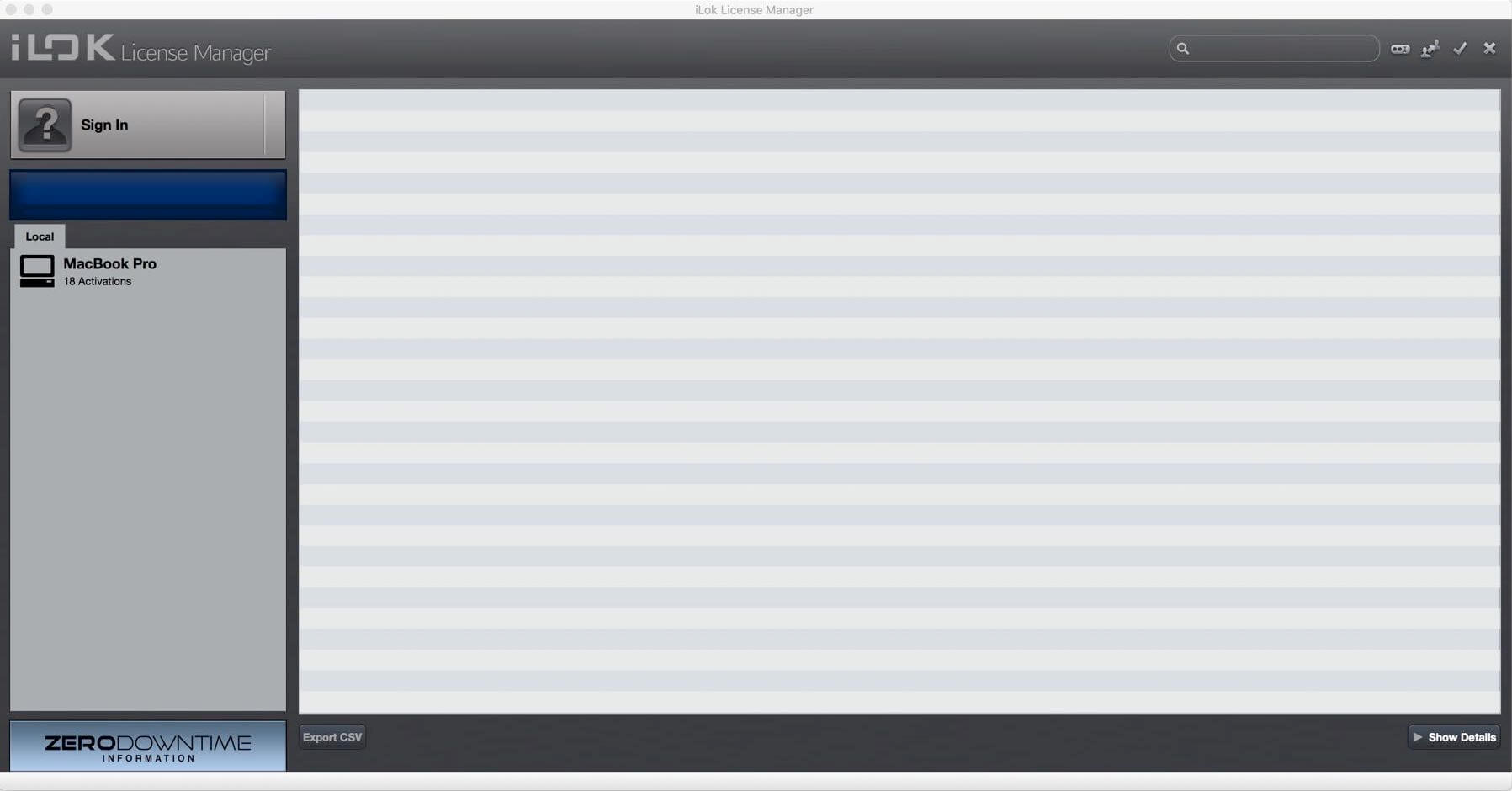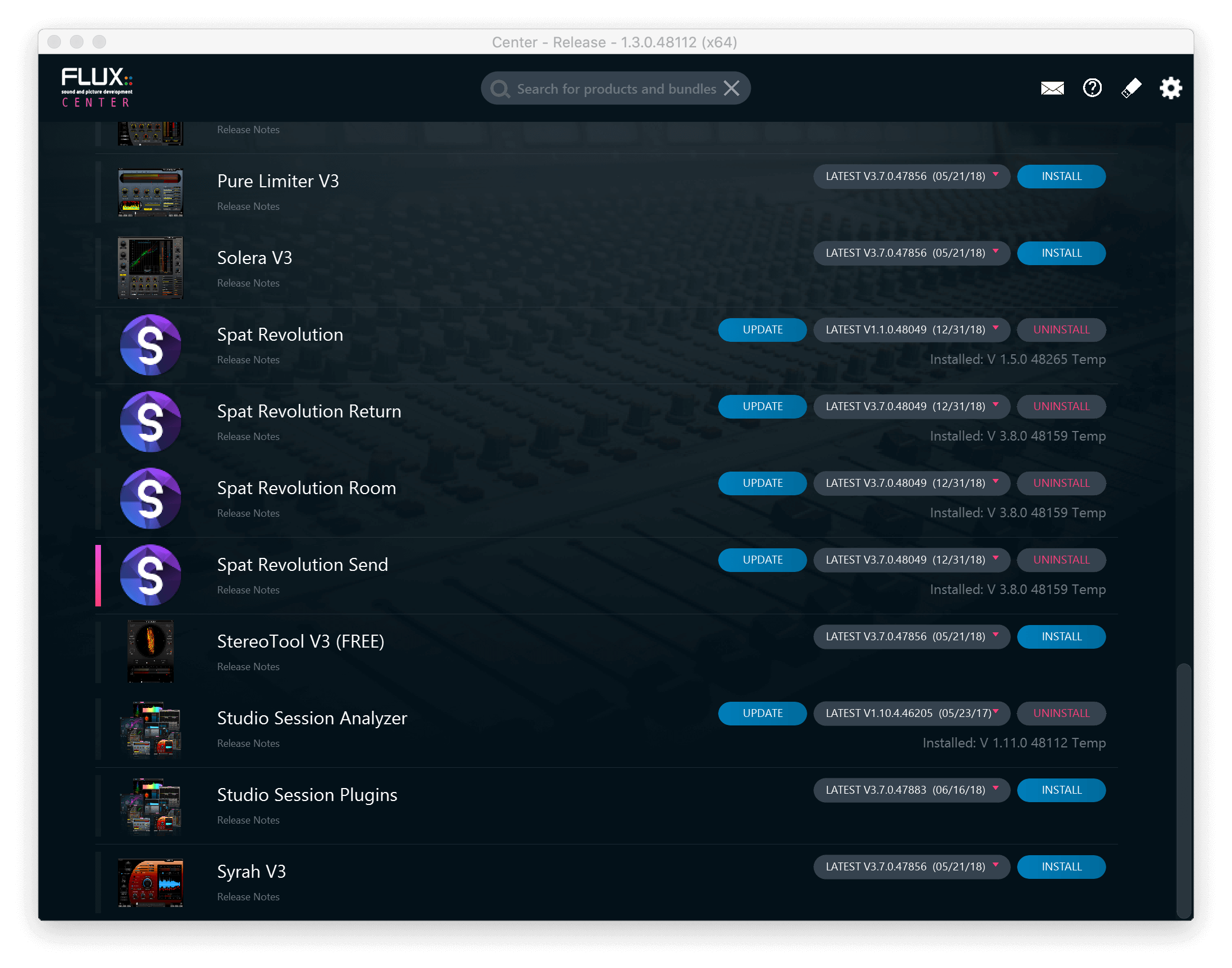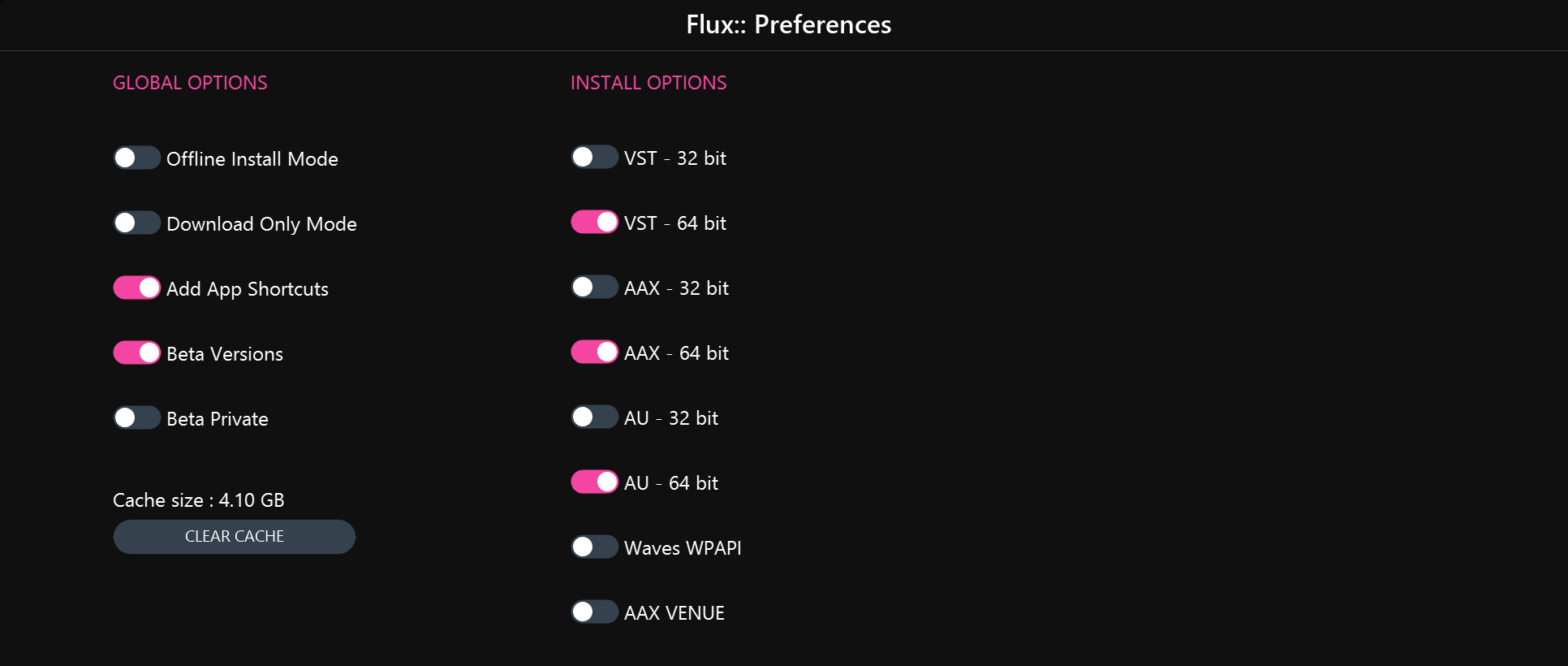Installation and activation
How to Install FLUX MiRA ?
FOUR (4) STEPS:
- Create an account on FLUX website
- License code redeem
- Software license activation
- Download and installation
Create an account
Create an account on the FLUX website by clicking on the previous link.
iLok User Account
To activate licenses:
- An iLok user account is required.
- An iLok USB key is optional.
FLUX:: uses the iLok license management system to deliver software licenses to users. If you don’t have an iLok account yet, please create a free iLok account at https://www.ilok.com and download the iLok license manager. FLUX:: MiRA includes two (2) activations linked to your user account. Having two activations gives you the possibility of a fixed license on one particular machine and a portable license on an iLok USB key if you own one.
Cloud license is currently not supported.
iLok License Manager
If you have redeemed your software license or completed your purchase process, your license will automatically be delivered to your iLok account.
For new iLok users, the first step is to download and install the iLok license manager available on the home page of the iLok website. When your user account is successfully activated and the iLok license manager is correctly installed, you can start the license manager software and log in to your iLok user account.
Transferring license
Pressing on the sign-in button will allow you to connect to your account. After Logging in, you are now ready to transfer any licenses to a computer or to any iLok USB key if you happen to have one. The process of transferring a license is as simple as dragging the license from the Available tab to your Local Computer (or iLok key) on the left side.
Simply drag your license to your Local Computer or on an iLok USB key. You are now set!
If you require further information about iLok and managing licenses, please refer to iLok.com website.
FLUX:: Center
The next step is to get the installers for the FLUX:: products you are licensed for. All the software and plug-ins from FLUX:: are available via our FLUX:: Center software. This is a Mac or Windows application we have created to help keep your FLUX:: products up to date and to give you a clear overview of what you have installed. Firstly, please visit the download section of the FLUX:: Website to get the installer for the FLUX:: Center application.
On this page, you will find a macOS and a Windows 64 bits, as well as legacy versions for older operating systems. After downloading and installing, you can open the FLUX:: Center applications to begin the process of installing the FLUX:: MiRA software.
Authentication is required at the launch of FLUX:: Center. This is the login details of your FLUX shop account, which allows you to see only your products licensed for (temporary or permanent).
Center Preferences
When you open FLUX:: Center you will see a page listing all FLUX:: products available for you to install. You will also find information about which version you have currently installed on your system and which new versions might be available for you to update. You can select versions to install - or uninstall if necessary - using the pull-down menus. If you would like to access more installer options such as your preferred plug-ins format, please click on the gear icon at the top right of the header area.
Center Preferences and Options
This preference page will allow you to choose various installation options, such as preferred plug-in formats for your system. Choosing your format and returning to the main page by pressing the OK button will show all your install options for software and plug-ins based on the desired formats chosen.
If you would like to be closer to the most current development cycles of the software, you can enable the Beta Version option. This will give you access to a special set of software installers from the pull-down menus on the main FLUX:: Center page. Beta versions are the new builds that are still under development but may contain useful bug fixes and new features. If you find that a beta version is not stable enough for you, then you can always roll back to a stable release version at any time through the FLUX:: Center installers. Note that these versions start with a B whereas official releases start with a V.