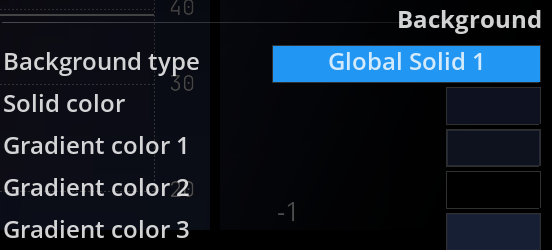Audio Analysis Scopes
Scopes are a small part of the graphical user interface that is used to build the layouts. Each scope has a very specific purpose. Most of the time, it is an audio analysis tool, but it can also simply be a helper interface with some quick access buttons to improve the workflow.
List of scopes
The scopes’ list is accessible here.
Scope header
All scopes have a header that contains some buttons. Only the common buttons will be addressed here; otherwise, refer to the documentation section dealing with the specific scope.
- The small cog opens the settings panel of the scope.
- The four corners icon switches the display of the scope to full screen.
- The play button toggles the real-time display on and off.
The real-time display is a global control. If you change its state on one scope, it will affect all the other ones.
Scope name
The name of each scope can be customized inside its settings panel. By default, it is named after the scope name. Changing it is especially useful when you have the same scope used several times in the same layout.
Scope presets
Inside the settings panel of a scope, you will find the scope’s presets. Each scope can have many different presets that can be stored and recalled. A preset stores all the settings of a scope.
While the scope settings are stored in the layouts and in the workspaces, presets are useful for sharing scope settings between workspaces.
Scope appearance
Inside the settings of each scope, you can find a “background” category. A scope can either follow one of the globally defined colors (see UI menu) or use a custom solid/gradient color.
The Background type option defines whether a solid or a gradient background should be used for the scope. Use “global”-prefixed options to refer to the global application theme. Use “custom”-prefixed options to override the global options for this scope.