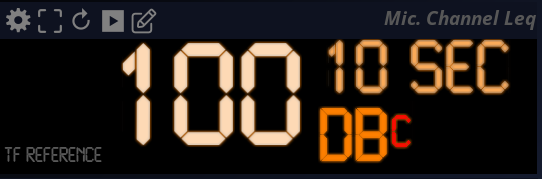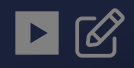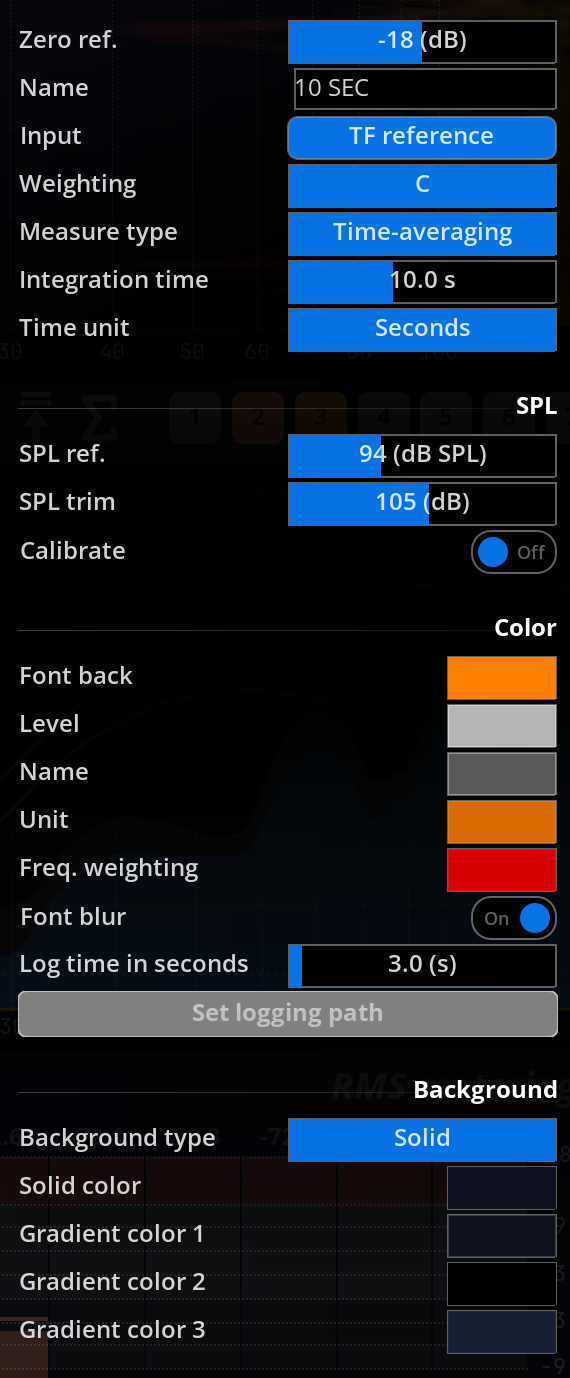Leq Metering
Introduction
Leq encompasses a set of sound level meter specifications, which are described in detail in the BS EN 61672-1 European Standard.
FLUX:: MiRA implements the following Leq measurements: time-weighted sound level, time-average sound level and sound exposure level.
Frequency weighting is employed for all measurements, A being the standard and default, although other weightings can be specified if necessary.
The Leq module always measures the audio routed through the Mic channel.
Time-weighted sound level
LA is the root-mean-square sound level obtained after exponential time weighting.
Exponential averaging has the effect of progressively ‘forgetting’ past sample values.
The norm specifies two time-weighting constants:
- Fast: 125ms
- Slow: 1s
The corresponding letter symbol is LAF for an A-frequency weighted and F time-weighted sound level, for example.
Time-average sound level
Time-average sound level is basically an RMS meter with frequency weighting applied.
Sound exposure level
This measures the sound exposure equivalent to a ‘dose’ received for a second.
It is useful for determining the amount of sound pressure to which listeners have been exposed for a certain duration.
This value naturally increases with time. For a constant source level, this value increases in a logarithmic fashion.
Logs and log files
Each Leq meter features two special buttons to create log files. Log files are simple markdown files that register the state of the metering every three seconds. The path of storage of this file is defined in the option of the Leq scope (see below).
All the different Leq scopes in the same layout share the same settings for log files. Specifically, they all write their data to the same output file.
Starting a log file
A log file is created as soon as the “play” button over the scope is pressed. The file is created at the location specified in the scope options.
It is named as follows: analyzer_metering_log_YYYYMMDDHHMM, where, in order, Y is Year, M is Month, D is day, H is Hour and M is Minute. For example: analyzer_metering_log_202408291015 is a log file created on the 29th of August 2024 at 10:15 AM.
Custom notes
At any point, you can click on the “pencil” button over the scope to enter a specific note in the log file. Like all other data entries, it will be timestamped with the application’s current time code.
Log file content
The log file shows the following data as a table:
- The Timecode
- The maximum true peak level
- The true peak level per channel
- The RMS level per channel
- The different Leq scopes of the layout.
- the loudness
Each row of the table corresponds to a specific timecode.
Next, you will find some global data:
- The maximum true peak level
- The maximum true peak level per channel
- The maximum RMS per channel
- The maximum value for each Leq scope
- The maximum loudness
Settings
| Name | Description |
|---|---|
| Zero ref. | Adjusts the reference point. See RMS for more information. |
| Name | The name of the meter. |
| Input | The audio input of the meter. |
| Weighting | Frequency weighting employed for metering. Can be switched between ANSI standards (A, B, C, D) and none. The default is A. |
| Average integration | Indicates the time constant for the metering. |
| Main display | Switches the main measurement display from time-average sound level (the default) to sound exposure level. |
SPL
| Name | Description |
|---|---|
| SPL reference | This is the reference level of the calibrator’s output, indicated on the device itself or in the corresponding data sheet. A typical value is -94dB. |
| SPL trim | This is the offset applied to RMS dB values in order to obtain dB SPL readings. It is determined automatically by the calibration procedure. |
| Calibrate | Press this button after having inserted the microphone into the calibrator socket and activated it in order to determine the SPL trim value. |
Color
The following settings control the visual aspect of the Leq display.
| Name | Description |
|---|---|
| Font back | Common font background color. Main level font color. |
| Level | Level display color |
| Name | Name font color |
| Unit | Unit display font color. |
| Freq. weighting | Frequency weighting type display font color. |
| Font blur | Toggles font blurring on (default) and off. |
Logs
| Name | Description |
|---|---|
| Log time in seconds | Set the lapse of time between two log entries |
| Set logging path | Set where the log files are stored. |