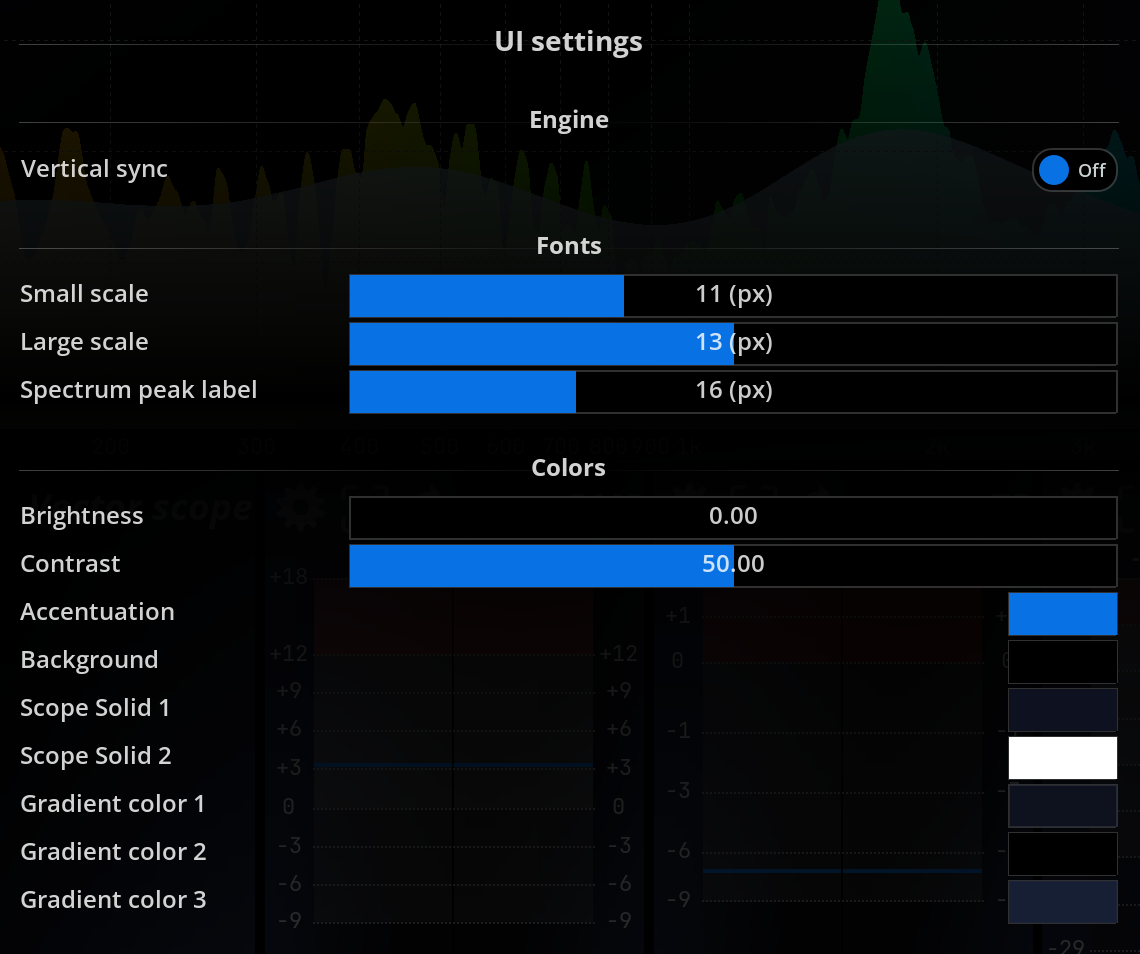The UI Setup guide allows you to customize your user interface preferences, fonts, and colors to enhance your experience. In the Preferences section, you can save or restore your complete user-defined configuration. The “Fonts” section lets you adjust the size of various fonts used in the interface, such as grid labels and spectrum peak labels. Additionally, the Colors section provides options to adjust the global brightness and contrast, and even switch to a reverse color scheme for better readability in outdoor environments.
Preferences
| Configuration |
Saves/restores a complete user-defined configuration. |
Engine
| Vertical sync |
Prevent the appearance of screen tearing by synchronizing the application’s framerate with that of the screen. |
Fonts
| Small Scale |
Sets the size of the smallest font used for drawing the grid labels. |
| Large Scale |
Sets the size of the largest font used for drawing the grid labels. |
| Spectrum Peak Label |
Sets the size of the font used for the Spectrum peak label. |
Colors
| Brightness |
Adjusts global user interface brightness. |
| Contrast |
Adjusts global user interface contrast. |
| Accentuation |
Define the accentuation color of MiRA |
| Background |
Define the background color of the application |
| Scope Solid 1 |
Define the first scope solid color |
| Scope Solid 2 |
Define the second scope solid color |
| Gradient color 1 |
Define the first scope gradient color |
| Gradient color 2 |
Define the second scope gradient color |
| Gradient color 3 |
Define the third scope gradient color |