Nebula surround
Usage
The Nebula | Surround scope displays a representation of how a surround signal’s various components are distributed in a surround environment. The inner region displays the location of the signal frequency components in the selected surround configuration, while the outer ring shows the phase-correlation between channels.
Phase correlation between adjacent channels is shown as a white section with a length proportional to the correlation. Additionally, L-R phase correlation is displayed on the top portion of the ring, and L-C and C-R inter-channel phase correlations are displayed just above the top of the ring.
The physical locations of the speakers for the selected configuration are marked on the ring itself for reference.
To display meaningful information, Nebula surround should be informed about the current speaker layout you are using. The speaker layout can be selected inside the IO menu. 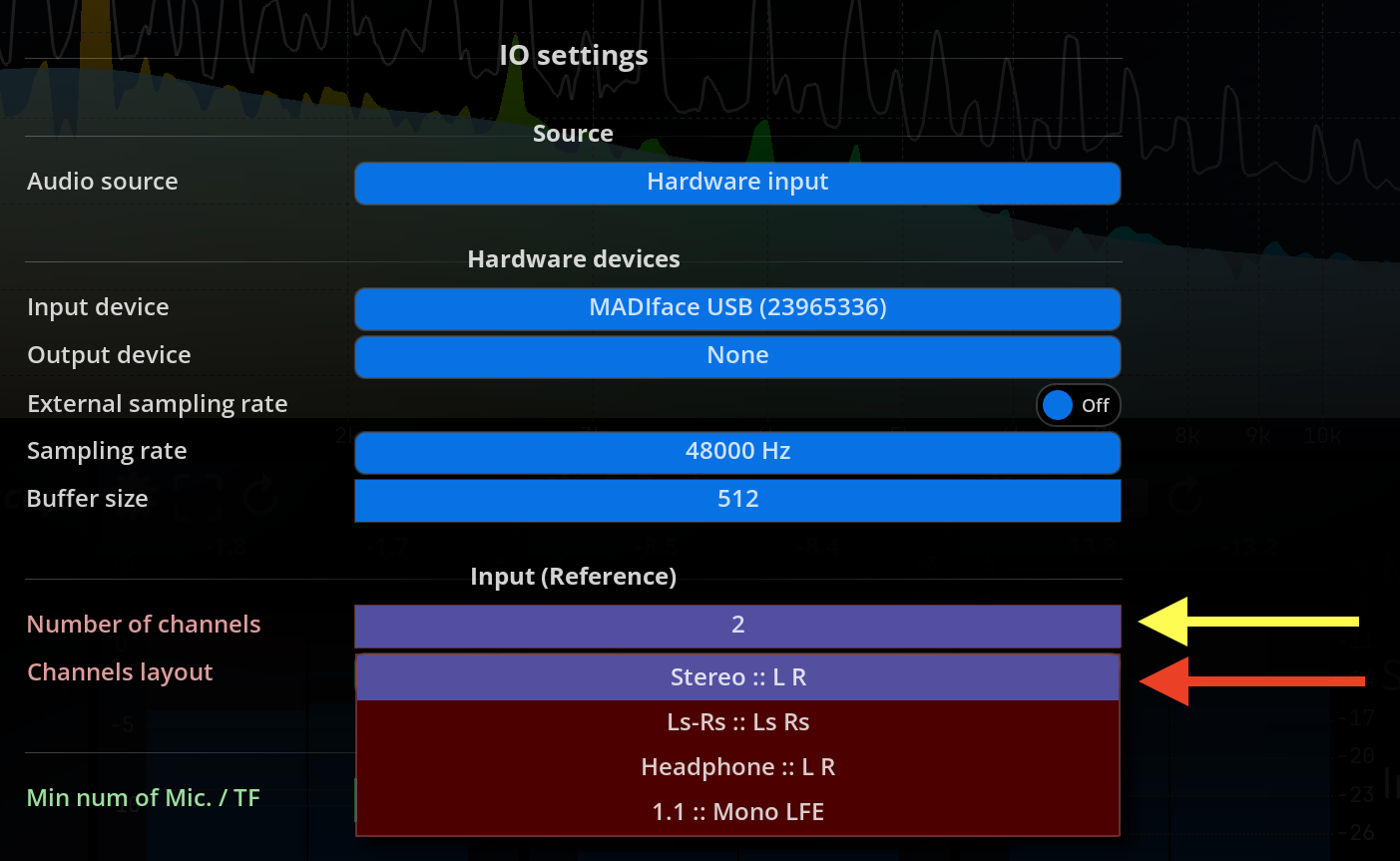
Settings
Mode
| Name | Description |
|---|---|
| View | Choose between the top or front view. |
| LFE | Activate the influence of the LFE in the Nebula computation |
| Floor phase | Display the phase relationship of the floor speakers |
| Overhead phase | Display the phase relationship of the overhead speakers |
| FloorOverhead phase | Display the phase relationship between the floor and the overhead speakers |
| Hide phase > 0 | Hide phase values over 0 |
| Speakers | Display the speaker layout |
| Head | Display the listener head |
| Axes | Display the polar grid |
Scale
| Name | Description |
|---|---|
| Focus | Controls the stereo image width X-axis display range, in dB. A value comprised between ±18 and ±24dB correlates well with our ability to perceive the stereo image. Default is ±18dB.1 |
| AutoScale | This parameter controls whether the overall audio level variations modulate the intensity of the particles. In essence, when enabled, the color nuances will vary according to the relative amplitude of a frequency, allowing to monitor the relative amplitude spectrum variations. When disabled, the color will reflect the absolute audio level. You can also think of this as a kind of auto-gain setting. |
| AutoScale release | This controls whether color variations should be smoothed in time or not. When engaged, color variations is slowed down a bit, which makes overall level transitions more obvious.2 |
| Linear blend range | Adds a constant blend amount to the particle. This ensures some particles are always blended into the image even if there magnitude is low. A low value for this setting stabilizes the appearance of particles. With large values more of the spectrum dynamics are taken into account, and only peaks mostly come through. |
| Log blending | Toggles between linear and logarithmic blending of the current particle with old particles. The default is off, i.e. linear blending, which tends to favor the display of peaks. Logarithmic blending, on the other hand, preserves more of the full dynamic range of the data, and also gives some visibility to lower levels. |
Display
| Name | Description |
|---|---|
| Passes | Determine the number of drawing passes to create the particle clouds on screen. Lower values will emphasize individual particles, while greater values create zones. Such zones can help in reading the information provided by nebula. |
| Fading | Controls display persistence, i.e. the “fade to black” amount for a frame. Lowering this value retains past particles longer, whereas increasing this makes them disappear faster. |
| Size factor | Controls the size of individual particles with respect to screen size. |
| Blur kernel size |
Controls the radius of the blur effect applied to past particles. Particles are “smeared” more and more as they become older, depending on this setting. Naturally, a bigger value increases the smearing, at the expense of processing power.3 |
| Particle scaling | Toggles automatic adjustment of particle size with screen size. When enabled, the overall aspect of the display will remain similar even if the view size changes. |
| Color mode | Provides the following particle-coloring modes: - Power: the color varies according to the power of the signal in the frequency region - Dynamics: same as previous except this mode works on signal dynamics - Power / dynamics: a mix of the above - Frequency: the color varies according to frequency only, using a rainbow-palette |
Power color grading
| Name | Description |
|---|---|
| Particle start color | Sets the color to use for maximum amplitude when color mode is set to Duotone. |
| Particle end color | Sets the color to use for minimum amplitude when color mode is set to Duotone. |
Pixels outside the focus range are clamped to the view boundaries.↩︎
You should enable this setting when you want to visualize quick level variations such as those that frequently occur in movie soundtracks.↩︎
Choosing the value for this setting is really a matter of taste, although please keep in mind that values above 5 will require a sufficiently powerful graphics card in order to maintain a responsive display.↩︎
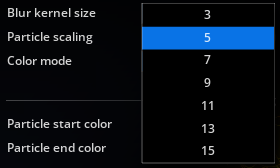 |
|