Nebula (spatial spectrogram)
Principle of operation
Nebula / Spatial Spectrogram provides a unique representation of the audio material in terms of spectral content and localization in the stereo and/or surround space. It combines the functionality of a spectrum analyzer and a vector scope in a novel real-time display. As such, it is an invaluable tool to get a complete and detailed overview of your mix, which you can finely tune into many aspects to suit your particular needs and preferences. A lot of work has gone into optimizing the real-time rendering of the display, not solely for aesthetic reasons, but because we wanted the display to react instantly to all the details in the incoming audio. The idea is literally for you to be able to see what you hear and feel, and not some gross simplification wrapped into shiny eye candy, however pleasing to the eye.
The overall principles behind Nebula / Spatial Spectrogram are quite straightforward:
At any given time, and for every frequency, the engine computes the position of a frequency in space (2D in stereo, ND for N channel surround). This position is taken as the center of gravity of the various channels, weighted by the relative amplitude of the signal in their corresponding channel.
A projection onto an LR-spectrum plane is computed, giving a spectrum-space frame constrained to the stereo field.
Incoming spectrum-space frames are added back to the previous frames.
Past frames are progressively “forgotten”, using blur and dimming, in order to make place for new information, and increase legibility.
Settings
Range
| Name | Description |
|---|---|
| Min. Freq | Change the minimum frequency displayed by the scope. Default is 20 Hz. |
| Max. Freq | Change the maximum frequency displayed by the scope. Default is 22050 Hz. |
Scale
| Name | Description |
|---|---|
| Focus | Controls the stereo image width X-axis display range, in dB. A value comprised between ±18 and ±24dB correlates well with our abilities to perceive the stereo image. Default is ±18dB.1 |
| AutoScale | This parameter controls whether the overall audio level variations modulate the intensity of the particles. In essence, when enabled, the color nuances will vary according to the relative amplitude of a frequency, allowing to monitor the relative amplitude spectrum variations. When disabled, the color will reflect the absolute audio level. You can also think of this as a kind of auto-gain setting. |
| AutoScale release | This controls whether color variations should be smoothed in time or not. When engaged, color variations are slowed down a bit, which makes overall level transitions more obvious.2 |
| Linear blend range | Adds a constant blend amount to the particle. This ensures some particles are always blended into the image even if their original magnitude is low. A low value for this setting stabilizes the appearance of particles. With large values, more of the spectrum dynamics are taken into account, and only peaks mostly come through. |
| Log blending | Toggles between linear and logarithmic blending of the current particle with old particles. The default is off, i.e. linear blending, which tends to favor the display of peaks. Logarithmic blending, on the other hand, preserves more of the full dynamic range of the data, and also gives some visibility to lower levels. |
Display
| Name | Description |
|---|---|
| Passes | Determine the number of drawing passes to create the particle clouds on screen. Lower values will be emphasized on individual particles, while greater values create zones. Such zones can help in reading the information provided by Nebula. |
| Fading | Controls display persistence, i.e. the “fade to black” amount for a frame. Lowering this value retains past particles longer, whereas increasing this makes them disappear faster. |
| Size factor | Controls the size of individual particles with respect to screen size. |
| Blur kernel size |
Controls the radius of the blur effect applied to past particles. Particles are “smeared” more and more as they become older, depending on this setting. Naturally, a bigger value increases the smearing, at the expense of processing power.3 |
| Particle scaling | Toggle-automatic adjustment of particle size with screen size. When enabled, the overall aspect of the display will remain similar even if the view size changes. |
| Color mode | Provides the following particle-coloring modes: - Power: the color varies according to the power of the signal in the frequency region - Dynamics: same as previous except this mode works on signal dynamics - Power / dynamics: a mix of the above - Frequency: the color varies according to frequency only, using a rainbow palette. |
Power color grading
| Name | Description |
|---|---|
| Particle start color | Sets the color to use for maximum amplitude when color mode is set to Duotone. |
| Particle end color | Sets the color to use for minimum amplitude when color mode is set to Duotone. |
Pixels outside the focus range are clamped to the view boundaries.↩︎
You should enable this setting when you want to visualize quick level variations, such as those that frequently occur in movie soundtracks.↩︎
Choosing the value for this setting is really a matter of taste. However, please keep in mind that values above 5 will require a sufficiently powerful graphics card in order to maintain a responsive display.↩︎
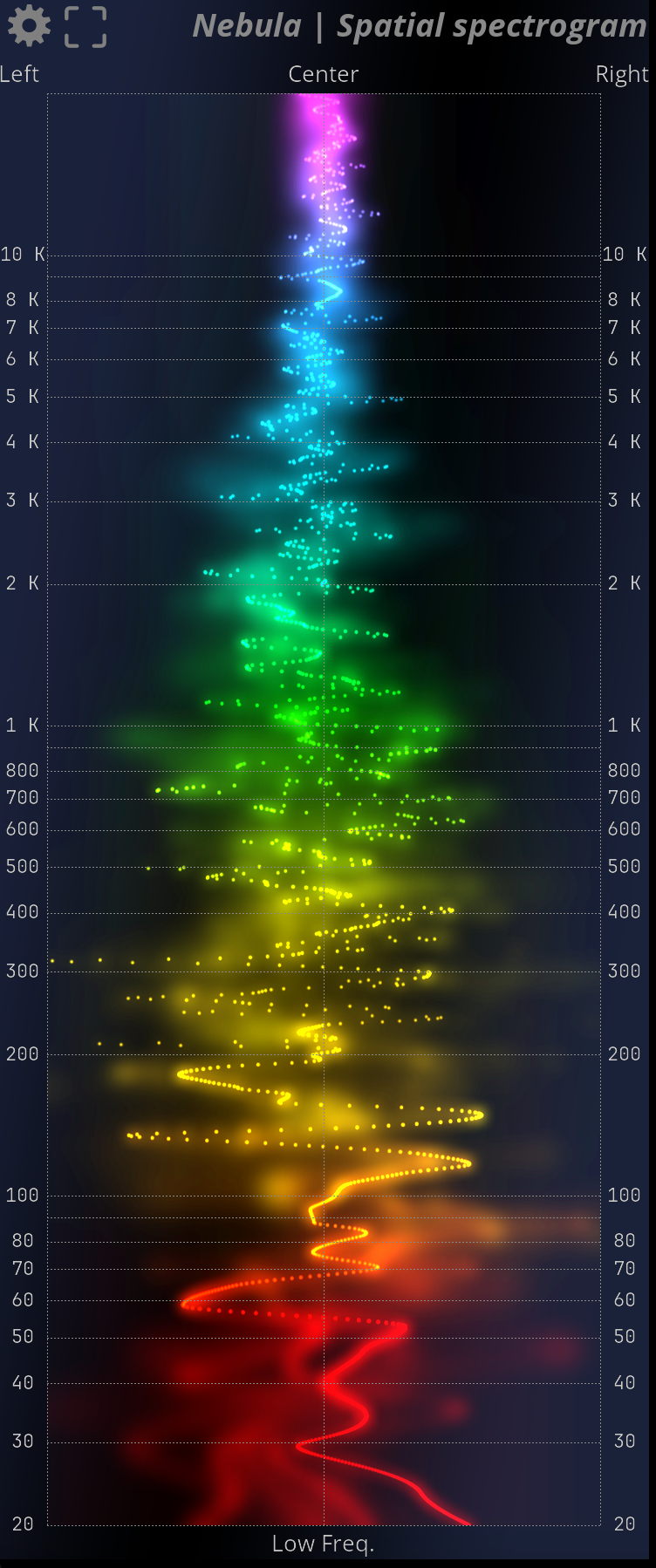
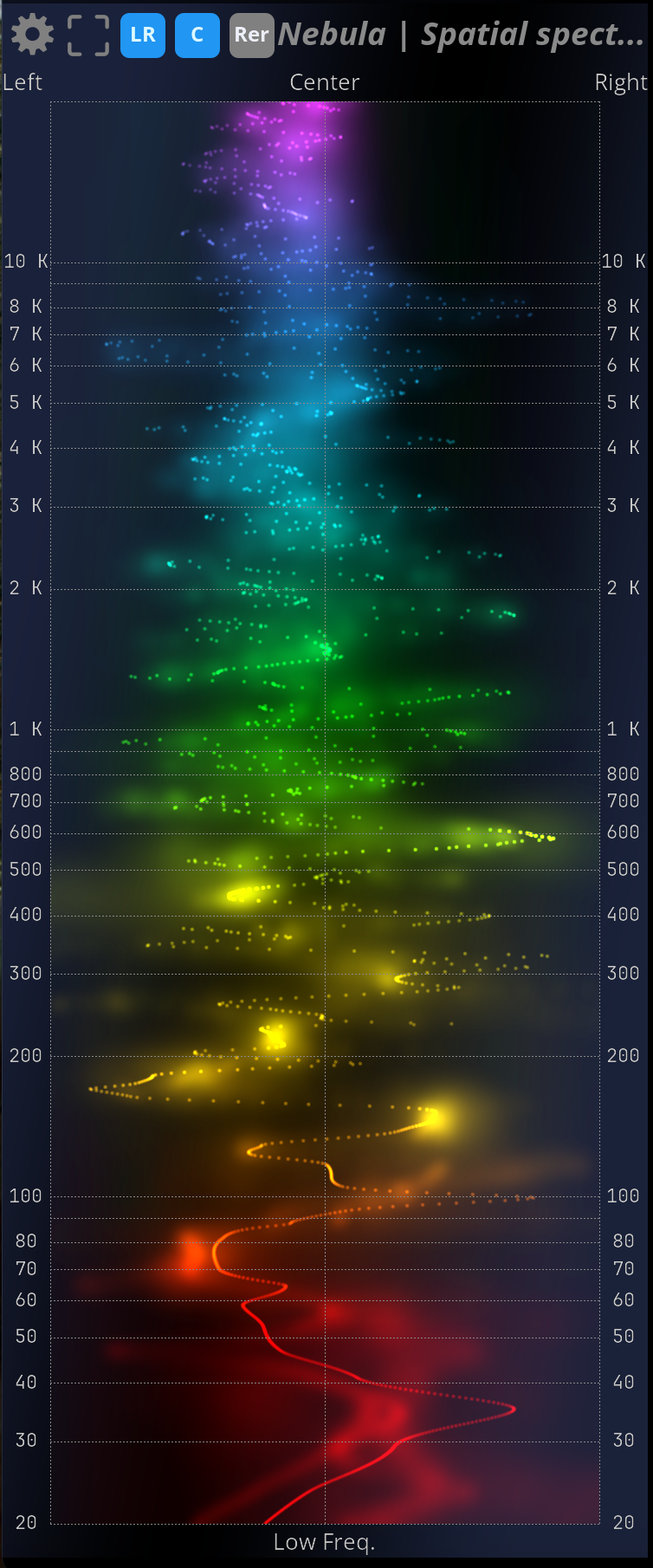
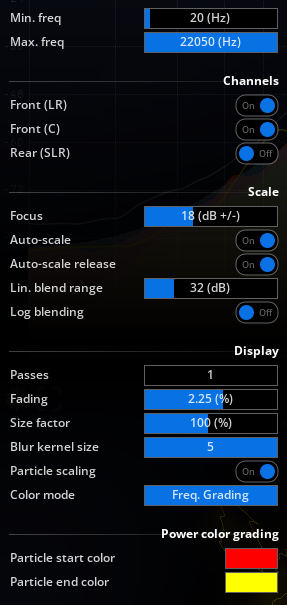
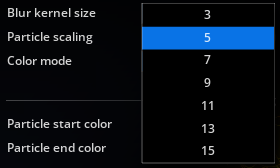 |
|