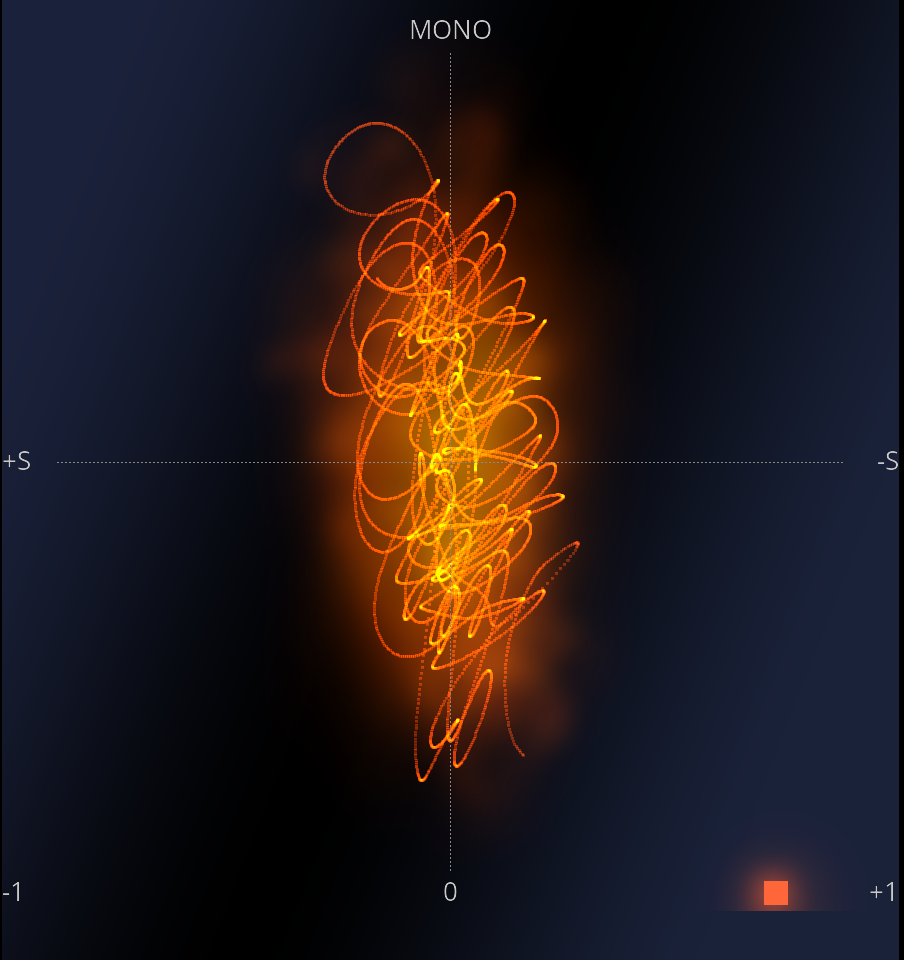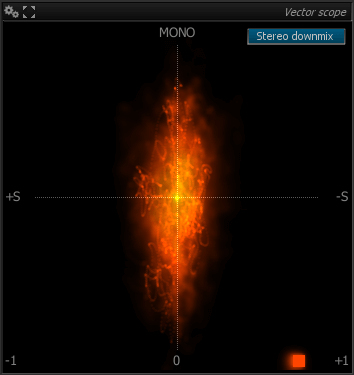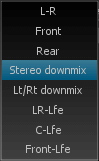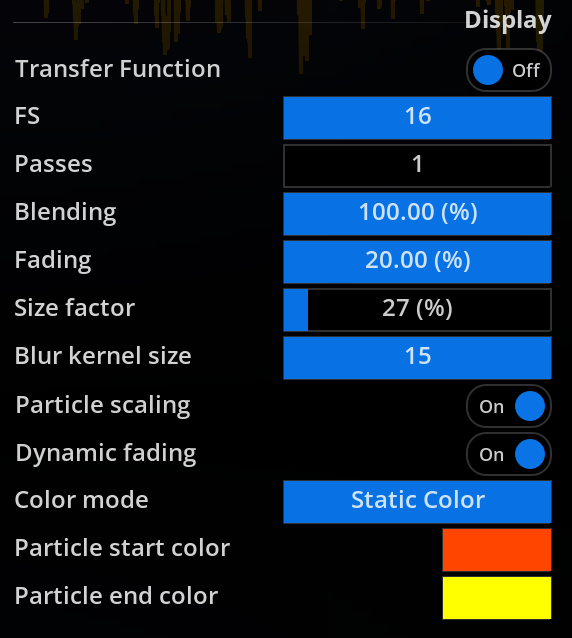Vector scope
Usage
The vector scope tool is displayed when a stereo input is detected. Otherwise the display will switch to Surround scope Usage provided if your edition of FLUX:: MiRA includes this option.
Modes in Surround
| Mode | Description |
|---|---|
| L-R | Use only Left and Right Channels. |
| Front | Use a stereo down mix with all front channels. |
| Rear | Use a stereo down mix with all Rear channels. |
| Stereo downmix | Use a stereo down mix with all channels. |
| Lt/Rt downmix | Use a Lt/Rt down mix with all channels. |
| LR-Lfe | Use a mono summation of Left and Right + the Lfe (sub) channel. |
| Center-Lfe | Use Center + Lfe (sub) channel. |
| Front-Lfe | Use a mono summation of the front channels + the Lfe (sub) channel. |
Settings
Mixdown
| Name | Description |
|---|---|
| Mode | Select which channels or downmix to display in the vector scope. - LR : only display the left/right channel correlation. - Front : use a summation of the speaker at the front. - Rear : use a summation of the speaker at the rear. - Stereo downmix : use a stereo reduction of the mix. - Lt/Rt downmix : use a Lt/Rt matrixing. - LR-Lfe : compare the summation of left-right channels vs. lfe. - C-lfe : compare center channel and lfe. - Front-lfe : compare front speaker’s summation and lfe. |
Display
| Name | Description |
|---|---|
| Transfer Function | Change the axis to input over output instead of side over mono. |
| Fs | Over-sampling factor in multiples of FS, that is the incoming audio is up-sampled as necessary to reach this multiple times 48kHz. Increasing this value increases the display precision and reactivity, at the expense of a little CPU overhead. |
| Passes | Determine the number of drawing passes to create the particle clouds on screen. Lower values will be emphasized on individual particles, while greater values create zones. Such zones can help in reading the information provided by Nebula. |
| Blending | Controls the amount of particle blending with the current image, from 1 to 100%. A higher value gives more priority to the incoming audio over past frames. |
| Fading | Controls display persistence, i.e. the “fade to black” amount for a frame. Lowering this value retains past particles longer, whereas increasing this makes them disappear faster. |
| Size factor | Controls the size of individual particles with respect to screen size. |
| Blur kernel size | Controls the radius of the blur effect applied to past particles. Particles are “smeared” more and more as they become older, depending on this setting. Naturally, a bigger value increases the smearing, at the expense of processing power.1 |
| Particle scaling | Controls the size of individual particles with respect to screen size. |
| Dynamic fading | Controls the display persistence by signal dynamics |
| Color mode | This defines how the particle color is determined: - Static color: use only particle start color (see below) - Power grading: color is modulated by overall signal RMS power - Dynamic grading: color is modulated by signal dynamics - Pw+Dyn grading: mix of the two previous modes |
| Particle start/end colors | Sets the particle color range to be used. |
Choosing the value for this setting is really a matter of taste, although please keep in mind that values above 5 will require a sufficiently powerful graphics card in order to maintain a responsive display.↩︎