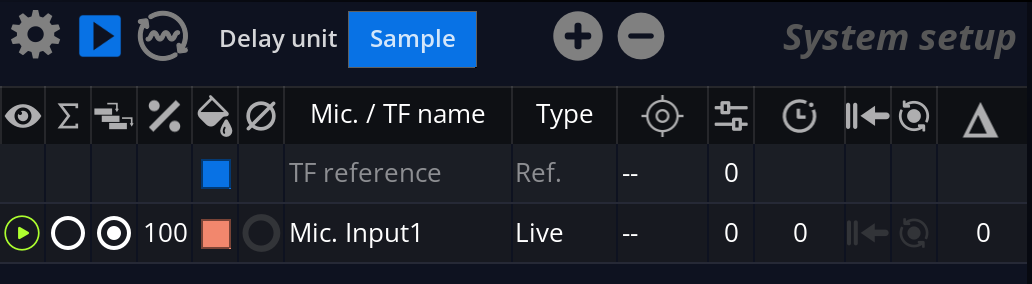System Setup
The system setup UI scope lists all the inputs from the live system, along with their associated options. Here, you will be able to name the input, compensate for delay offsets, apply a target reference, associate a floor and a head microphone, etc. Each input gives four curves:
Basic operations
The visibility of an input is defined by the toggle in the column.
To rename an input, double-click on its name in the ‘Mic./TF name’ column.
To change the color, double-click on the colored square in the column.
Gain and target
The column allows for adjustment of the gain of each capture, in decibels.
The button toggles phase inversion of the selected channel.
A reference target for the input can be defined in the column.A target is a previously recorded capture that is used as a reference for the input. For example, it is often used to calibrate measurement microphones.
Computed Curve
The computed curve appears automatically in the system setup list if more than one microphone is present. To feed an input into the computed curve, you must check its \(\sum\) column.
The computed curve has three different computing algorithms, which can be accessed in the “type” column.
- The averaging mode is recommended when using several microphones at different locations in the same venue. When using this algorithm, you can adjust the weight of a microphone by adjusting the \(\%\) column. One hundred percent indicates full contribution, while zero percent indicates no contribution. The coherence score also affects the computed curve: a measure with low coherence will have its weight lowered. You can deactivate this behavior by unchecking the combo box in the
column.
- The sum mode simply adds the magnitudes of the different curves.
- The acoustic mode summarizes the magnitude, but it also takes phase relationships into account. This mode is recommended when dealing with separated measurements for heads and sub speakers.
Delay finder
FLUX:: MiRA uses an automatic delay-finding algorithm to determine the time-of-arrival difference between several microphones and the reference input.
The delay unit can be chosen from the drop-down menu. Possible options are:
- Delay in samples (smp).
- Distance in meters (m) or imperial feet (ft.).
- Delay in milliseconds (ms).
The delay finder always tracks for delay changes. The detected offset is displayed in the \(\Delta\) column in red.
Delay compensation
Pressing the button activates a delay line in the source signal path, compensating for the currently displayed delay value. This effectively aligns the source and response signals.
If necessary, you can manually adjust the delay figure using either of these methods:
- Direct keyboard numeric value entry as time or distance figure.
- Increment / decrement by clicking the +/- icons.
- Increment / decrement using the +/- numeric keys.
Delay adjustment considerations
Ensure stable conditions while performing a measurement
You should ensure both source and response signals have reached stability before attempting measurement. In particular, do not stop or start the audio, change the volume or any other parameter just before or during measurement. This would invalidate the measurement and you would have to start again.
Limitations
Please note there are many unknowns in play when determining the optimum delay figure. While we did our best to make this tool as robust and accurate as possible, there is always a possibility that it will fail, as with all automatic procedures. In this case, you should repeat the process or resort to manual adjustment until you get satisfactory results.
Multiple Paths
The major assumption behind delay compensation is that there is a main direct path from source to listener. This obviously does not apply in a very reverberant or complex-shaped acoustic space. This is where acoustic expertise and trial and error come into play in order to attain the best compromise.
Input Type
An input microphone can be of three different types. By default it is considered as a “Live (full band)” input.
The other accessible type is “Live Floor Mic (pair with..)”. When a microphone is switched to this type, it is expected to be placed on the floor to reduce the influence of floor reflections in the measurement process. It is then paired with another microphone. The one on the ground will produce data for the low frequency content of the measure, while the paired microphone will produce the data for the high frequency content. The crossover between the two microphones can be set in the configuration menus of the system setup.
The reference input displays a type of “Ref.” and cannot be edited.
The computation curve uses the type to define its averaging algorithm. See the section above.