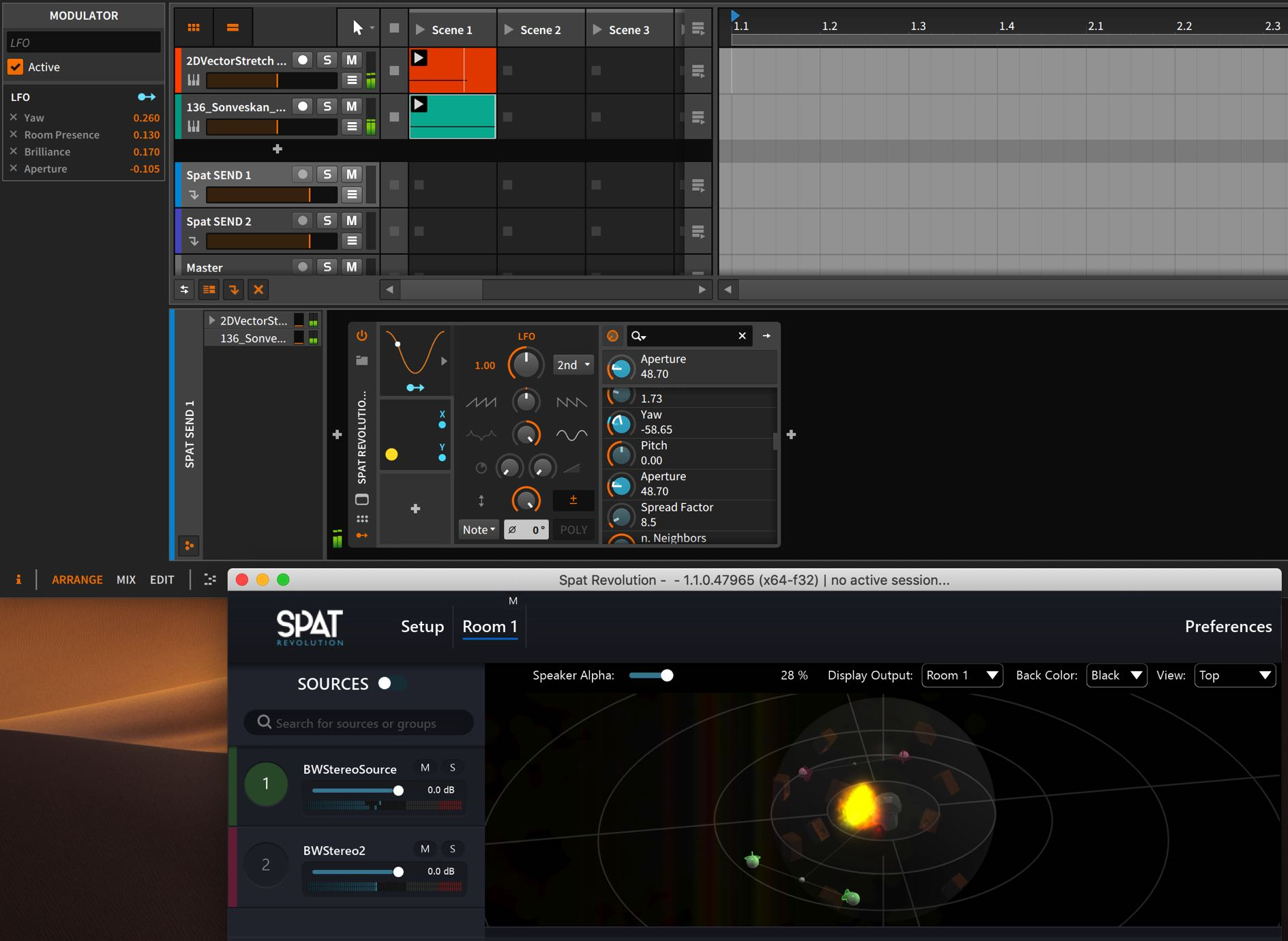Bitwig Studio
Bitwig Studio is a DAW designed in Berlin with a live, hands-on philosophy. Along with its highly animated and intuitive graphic interface, it offers well-designed clip-based and timeline arrangement paradigms for composing. The Bitwig designers have included a complete suite of powerful and great-sounding native effects and digital instruments, with many performance and modulation features for any users. Its parameter modulators and well-designed routing system make creating music and sound design compelling in BitWig.
Setting Up Sync in BitWig
When using the Local Audio path (LAP), the buffer size and sample rate must be matched in both SPAT Revolution and Bitwig Studio. In SPAT, you do this in the preferences, and in Bitwig, in the audio engine settings. If they don’t match at first, you may need to restart both applications to get the correct green sync status between the apps.
Setting Up Tracks in BitWig
One good way to work with Bitwig and SPAT is to set Bitwig tracks to output their audio to Effect Track types - like Aux busses in other software. You do that routing from an audio track output assignment settings.
Setting Up SPAT SEND in BitWig
Put the SPAT SEND plug-ins on individual Effect Tracks, and enable the local audio path with THRU set off, so all audio streams are rendered to output in SPAT Revolution.
Like in all Local Path Audio workflows, you should see SPAT SEND inputs appearing in the SPAT Environment Setup, which relate directly to the plug-ins hosted in the other software environment, reflecting their TrackName and channel count.
SPAT Source Automation in BitWig
Now the fun starts - on the Bitwig Send tracks, which host the SPAT SEND plug-ins, you will see all the parameters of SPAT sources available as dials.
Use the Bitwig + to open the Device Parameter Modulators and assign the many and varied modulation sources to control Azimuth, Distance, or other Source Parameters.
Setting Up Controllers in BitWig
BitWig has comprehensive support for many popular MIDI controller surfaces. These can be very easily mapped to SPAT SEND parameters for hands-on control of virtual objects and rooms.
Troubleshooting
For troubleshooting, please review the Appendix B - Troubleshooting Appendix C — Troubleshooting