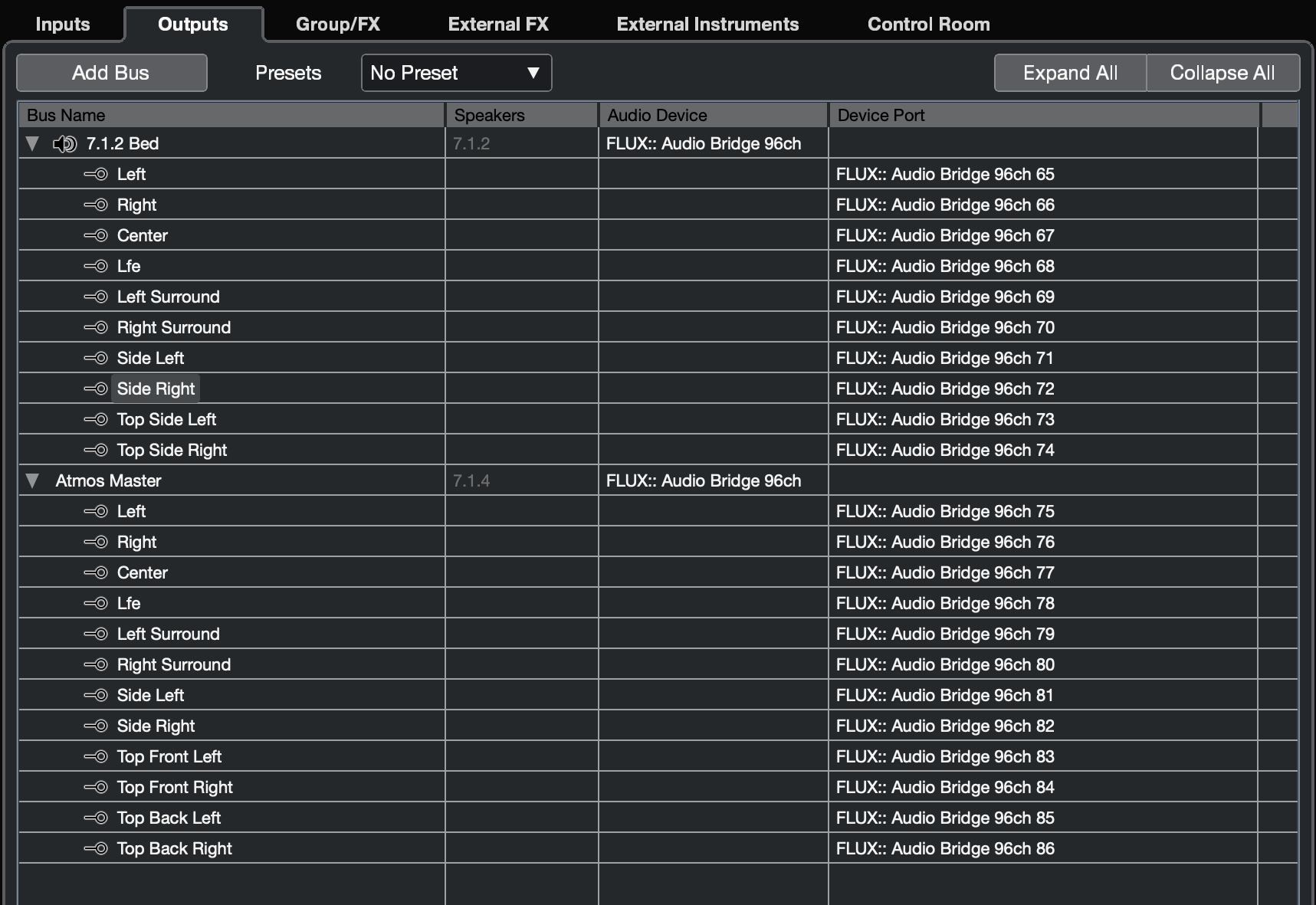Steinberg Nuendo
A tutorial on How to set up SPAT Revolution with Nuendo is available here for a quick dive into this integration. You can also have a look at SYNC: Steinberg Yamaha Network Channel on YouTube for Nuendo 11 | SPAT Revolution integration.
Templates
The following session templates are available for use with Nuendo. They are start sessions and can be used as examples to integrate SPAT Revolution using the SPAT plugin suite SEND, RETURN and ROOM.
You can download the following session templates:
Steinberg Nuendo Tutorial Template is the template used in the above video tutorial and includes sends and returns setup for rendering Binaural, Atmos 5.1.4, NHK 22.2 with binaural monitoring.
Basic music NPR is a basic template using sends and returns to render Stereo, 5.1 and Atmos 5.1.4 output formats with binaural monitoring.
Advanced multi-format NPR is an advanced template using sends and returns to render Atmos 7.1.2, NHK 22.2 and multiple binaural outputs.
Ambisonic HOA mixing NPR is a template for using 3rd order HOA and binaural monitoring output formats.
Please review the Appendix B - Troubleshooting Appendix C — Troubleshootingfor troubleshooting.
Nuendo and External OSC rendering
Starting with Nuendo V11, it is now possible to deploy object-oriented sessions using open sound control (OSC). This brings the possibility to send/receive metadata from/to the Nuendo object VST MultiPanner. This functionality allows the support of SPAT Revolution as an external rendering engine using OSC thanks to the ADM-OSC ADM-OSC initiative. More information and specifications on the ADM-OSC initiative can be found on the dedicated GitHub repository, immersive-audio-live/ADM-OSC.
Once configured, you can playback or record object-oriented sessions (audio and metadata) for live production and immersive creation workflows while using SPAT Revolution mixing and rendering capabilities.
As Nuendo can import and export ADM files, this allows for an ADM master, exported from another environment, to be imported into a Nuendo session and mapped to SPAT Revolution. This integration brings the ability to render the object-based mix for various stream types (Ambisonic, Binaural, Channel-based), from standard to custom speaker arrangements, and using multiple spatialization options and techniques.
The functioning is based on the declared ADM object approach in Nuendo. When a track is assigned to a multichannel output bus, the VST MultiPanner becomes available and can work in bed or object mode. Here, we are interested in the object mode allowing us to stream or listen to the object’s position.
Complete information on dealing with objects in Nuendo is available in their documentation, steinberg.help - Nuendo 11.
Using ADM-OSC in Nuendo / Use cases
Although controlling SPAT Revolution source objects from Nuendo audio tracks is possible with the SPAT send plugin and its automation, the actual integration of the Nuendo VST MultiPanner with SPAT Revolution brings the ability to remain in the mixer environment. With this, users can stay within the typical mixer panner automation and use the same standard remote control tools (HUI, MCU, and EUCON compatible controllers can be used, bringing tactile functionality to SPAT Revolution). It can be used with current sessions by simply adding the connection to SPAT Revolution as an external rendering tool, leading to perceptual factors of objects and an acoustic simulation helping build soundscapes. Various use cases are possible:
- Import an ADM file from another environment, render with SPAT Revolution in channel-based (various panning and speaker arrangement formats) or scene-based (binaural, ambisonic up to 7th order).
- Deliver alternate formats from the same session you have rendered your Dolby Atmos deliverables.
- Re-render old sessions using the existing VST MultiPanner position but with SPAT Revolution as the rendering engine.
- Record all SPAT Revolution object position metadata (from live or studio) to the Nuendo VST MultiPanner(while still being able to use the SPAT Send for other parameters).
System schematics - Nuendo and SPAT Revolution
Basic setup where Nuendo is playing back to SPAT Revolution via software input, and the system output/monitoring is going out directly to your audio hardware device in SPAT Revolution.
Setup where you are using SPAT Send and Return Local Audio Path mode to route the signal to/from Nuendo and SPAT Revolution. The return(s) allow to bounce in Nuendo the rendering result and manage the monitoring bussing needs.
Setup where audio bridge devices are used to connect Nuendo to/from SPAT Revolution. The typical scenario involves a masOS system with the audio bridge part of an aggregate device with your actual audio interface used for monitoring.
Typical dual computer setup where AoIP AES67 (Ravenna), AVB, Dante, or other multichannel audio interfaces such as with MADI are used to send and receive signals between Nuendo and SPAT Revolution.
Creating an up to 64 objects session in Nuendo
- First, create an empty Nuendo project
- In the menu
Studio / audio connection:- Delete any outputs not required in the audio connection/studio menu.
- Add Bus: 1 x 7.1.4 Atmos Master and 1 x 7.1.2 Bed (in some cases, you won’t need the 7.1.2 as it would get created by the ADM import process if all goes well).
- Make sure output 1 to 64 remains unpatched, leaving this part of the patch to objects.
- Patch 7.1.2 bus to 65 to 74 and 75 to 84 for the Atmos master bus.
Even if you aren’t going to be using the Dolby capabilities of Nuendo and are planning only to render with SPAT Revolution, you need the 7.1.4 Atmos Master bus as this is being used to declared tracks as objects and assign objects IDs
Nuendo v11 - Setting SPAT Revolution as external renderer
The first step consists of configuring SPAT Revolution as the External Renderer. You can access the setup window by choosing External OSC Renderer setup in the Studio Menu.
In the Studio / External OSC Render setup menu:
- Make sure the
OSC Data Transmissionis activated. - Make sure the port number is set to
9000, as it is the default SPAT Revolution ADM OSC preset input port. - Set the IP address to
127.0.0.1(localhost) for a single computer setup, or set the IP address of the second computer hosting SPAT Revolution (the rendering computer). - Header: Insert the ADM-OSC header message,
/adm/obj/[index]/xyz - Device Port Mapping: Map All - 1 to 1
Importing ADM File
To start your project from an existing ADM master file of another environment, go to the File menu and choose Import ADM
- Select all tracks in the ADM import menu
- When the import is done, ensure the Atmos_bed track is assigned to the 7.1.2 output bus.
- Select all Atmos_Obj and assign them to the 7.1.4 Atmos master bus created (Shift + Control + choose the 7.1.4 bus assignment to do them as a batch).
- Keeping all Atmos_Obj tracks selected (only, not the bed), go to the menu
Project / ADM Authoring for Dolby Atmos. If objects already exist, start by deleting them.
- Choose
External OSC rendereron the Renderer pulldown. - Make sure
Auto-Connect Objects Bussesis marked. - Click on the Functions arrow pulldown and choose
Create Objects from the Selected Tracks. - It should create all that you need. All objects are mapped to index 1 to N.
- New output buses are getting created to match objects 1 to N.
Nuendo audio connections configured for object
Nuendo object position to SPAT Revolution source objects
After the following setup details, your object position data in your Nuendo session will be streaming to SPAT Revolution for an external rendering.
As this metadata is sent with normalized value according to the ADM-OSC specification, SPAT Revolution ADM-OSC input preset and transformation will allow scaling to the desired automation zone range.
Nuendo can also receive normalized position data from SPAT Revolution ADM-OSC XYZ output (preset), map them to the VST MultiPanner (position tracking), and write automation data with the corresponding audio object if desired.
Setting up Nuendo OSC Object Position Tracking
This next part covers incoming data to Nuendo. This would be to actually record the object information (from a live performance, for example) to the Nuendo VST MultiPanner, so ultimately use it as automation.
At the time of writing, it is not recommended to configure the objects bi-directionally as some workflow challenges exist with object index ID when dealing with a mix of mono, stereo, or multichannel objects.
Go to the Studio menu and choose OSC Object Position Tracking.
- Make sure
Object Position Trackingis activated. - Make sure port # is set to
9001. This is the default ADM-OSC output port for SPAT Revolution preset. - Stage Dimensions: This is the ability to scale incoming OSC into Nuendo. By default, it is currently at 0,1. This is not the default ADM-OSC specification. You can simply change this by entering -1.0 m as a minimum and 1.0 m as a maximum.
- Track Mapping lets you map the incoming Index from SPAT Revolution to the actual Nuendo object.
SPAT Revolution ADM-OSC settings for Nuendo
ADM-OSC Input setup
In the SPAT Revolution OSC Connection preferences:
Choose
Input ADM-OSCpreset and select you network interface. If Nuendo and SPAT Revolution are on the same computer, choose Localhost127.0.0.1, otherwise choose the network interface where OSC messages are incoming.You can edit the transform by double-clicking on it. This is where you will define the SPAT Revolution automation zone range (scaling to). For example, here we are using -3, 3.
The “scaling to” is you defining what will be the maximum position value when the Nuendo panner is in its extreme corners.
You are done for the input!
ADM-OSC XYZ Output to Nuendo
This configuration is for sending SPAT source object data to Nuendo.
- Choose the
Output ADM-XYZpreset and set the IP address of the Nuendo computer.(if local, use localhost127.0.0.1) - The transformation preset is configured by default, as long as your OSC Object Position Tracking setup in Nuendo has stage dimensions -1.0, 1.0.
- You can edit the automation zone (range) you are sending to Nuendo. This is the same as used for the input range—for example, -3, 3.
The “scaling from” is you defining the SPAT Revolution position stage zone where objects are sent to Nuendo in a normalized manner.
Et voila! You are set.
Ready to move info in an object-oriented workflow!