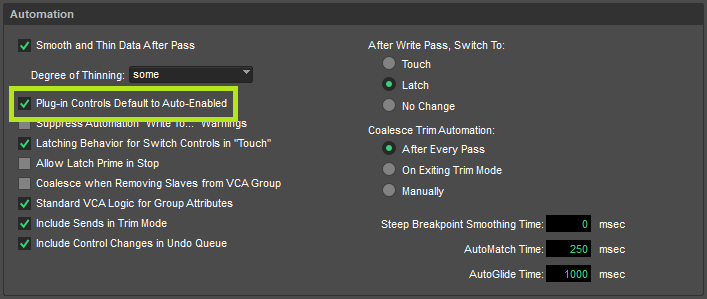Avid Pro Tools (2022 Update)
Avid Pro Tools is a leading DAW in the professional audio community and is far from new to the object-based mixing workflow. SPAT Revolution can use the AAX version of its plug-in suite SEND, RETURN and ROOM to establish connection between Avid Pro Tools and the SPAT Revolution environment. These plugins were created at the base to provide the automation link via OSC for local or remote integration. All the SPAT plug-in parameters are made available to Pro Tools to record the immersive creation’s metadata (automation).
Workflow
As mentioned in the integration documents and troubleshooting guide, using specific tracks (such as aux) as your SPAT object is the best practice for dealing with these sources/objects you send for external rendering. This way you can leave the session audio tracks and their channel insertions as they are, and simply send these audio tracks to the SPAT Revolution object tracks. This allows you to send a single audio track or multiple ones (stem) to the SPAT Revolution object tracks. With local audio integration (LAP) or alternate audio routing methods in single or dual computer setups (virtual audio bridge, network I/O, etc.), this approach is flexible.
2022 Technical Articles
Recent technical articles covers various aspects of Pro Tools integration.
Pro Tools integration to SPAT Revolution (2022) is a good overview of the different possible integrations.
Using Pro Tools routing folders with SPAT Revolution introduces the concepts of using routing folders as SPAT Revolution object tracks. (Requires Pro Tools 2020.03 and above)
Pro Tools 2022.9 AUX I/O routing with SPAT Revolution covers the Pro Tools newly AUX I/O & Bridge device feature (macOS) and how this can be used to route to/from SPAT Revolution the SPAT Object track and the various renders.
Reporting latency for delay compensation in SPAT Revolution covers the subject of reporting track latency when using Local Audio Path in order for SPAT Revolution to habdle delay compensation.
Templates
Templates downloads
New updated templates are available for use with Avid Pro Tools. They are .ptxt session template files and can be used as examples to see how to integrate SPAT Revolution, using the SPAT plug-in suite SEND, RETURN and ROOM. While some templates use the Local Audio Path (LAP) feature, others rely on alternate audio devices such as audio bridge on single machine computer or other high channel count audio devices in dual computer setup.
The Avid Pro Tools Session Templates is a complete .zip package of all the 6 available templates and can be copied to your Pro Tools Session Templates folder.
- macOS and Windows: :
Document/Pro Tools/Session Templates/
Create a FLUX:: Folder for your templates
After copying the templates to the proper folder, they will appear in the template in the Pro Tools dashboard:
All accompanying SPAT Revolution .json session file for the above templates are available as a single download as well: SPAT Revolution Session Templates.
You can download the following session templates and presets:
Pro Tools Templates and SPAT Revolution Sessions
AVID Pro Tools – Basic Music Local Audio Path is a basic music template using Local Audio Path SEND and RETURN to render Binaural, 5.1, Atmos 7.1.2 output formats with Binaural monitoring. It contains 8 Mono and 4 Stereo object tracks.
AVID Pro Tools – Multiformat Local Audio Path is a advanced multiformat template using Local Audio Path SEND and RETURN to render Atmos 7.1.2, NHK 22.2 (with 3 x 8 channel buses in Pro Tools) and 3 binaural outputs. It contains 8 Mono and 4 Stereo, 1 5.1 and 1 7.1 object tracks.
AVID Pro Tools Studio – Audio Bridge (32ch) is a template for using audio interface for routing (single or dual computer) and is tested for support to Pro Tools 2022.09 AUX I/O & bridge feature. It renders Atmos 7.1.2, Binaural and HOA 3rd order. It contains 24 Mono and 4 Stereo object tracks for compatibility with Pro Tools Studio.
AVID Pro Tools Studio – Local Audio Path (32ch) is a template for using Local Audio Path SEND and RETURN for routing (single computer). It renders Atmos 7.1.2, Binaural and HOA 3rd order. It contains 24 Mono and 4 Stereo object tracks.
AVID Pro Tools Ultimate - Audio Bridge (64ch) is a template for using audio interface for routing (single or dual computer) and is tested for support to Pro Tools 2022.09 AUX I/O & bridge feature. It renders Atmos 7.1.2, Binaural and HOA 3rd order. It contains 32 Mono, 8 Stereo and 4 HOA 1st order object tracks.
AVID Pro Tools Ultimate - Local Audio Path (64ch) is a template for using Local Audio Path SEND and RETURN for routing (single computer). It renders Atmos 7.1.2, Binaural and HOA 3rd order. It contains 32 Mono, 8 Stereo and 4 HOA 1st order object tracks.
More object tracks can be added depending on audio interface and/or computer resources
For troubleshooting, please review the Appendix B - Troubleshooting Appendix C — Troubleshooting
Setting Up Sync when using Local Audio Path (LAP)
With the latest release of SPAT Revolution, buffer size in Pro Tools needs to be set to 1024 samples, in both ProTools and SPAT Revolution if using the Local Audio Path option. In ProTools, go to Setup/Playback Engine then set H/W Buffer Size to 1024 samples.
We highly recommend de-activating dynamic Plug-in processing.
In SPAT, go to Preferences/Hardware IO , then set:
- Device: None
- External Sampling Rate: Enabled
- Block Size: 1024
Latency compensation
Setting Up Object Tracks
Setup a Protools session to work with SPAT Revolution using the Local Audio Path mode is simple. Just add SEND and RETURN plug-ins and enable the ‘Local Audio Path’ (LAP) option for each. Although SPAT plug-ins are instantiated when using FLUX Pro Tools templates or presets, they don’t have the LAP activated by default. (Supporting standard audio routing of objects to SPAT Revolution as external renderer)
Once you engage the Enable switch, SEND software inputs should appear at the top of the SPAT Revolution setup environment page, and Return outputs at the bottom.
Select all the objects in the ‘empty’ signal graph using a drag select or Command click selection, then choose the ‘connect selected’ action. A default module routing will be completed automatically with a default stereo virtual room.
Now you should be able to send and receive audio streams from/to Pro Tools and spatialize your objects.
The SPATSync (aka dummy bus) and why
Quite simply, all tracks or Aux object tracks that have a SPAT SEND need to be outputting to a common bus feeding each the input SPAT RETURN buses, in order for the SPAT Send to be computed before the SPAT Return. Using FLUX:: Immersive Pro Tools templates and sessions provided prevents the user having to do these steps.
A simple, nice and clean way to handle SPATSync bus for all scenarios and formats is to create a 16-channels ambisonic dummy bus (the largest bus that Pro Tools supports) and include all the sub arrangements from mono all the way to 3rd order ambisonic: HOA3, HOA2, HOA1, Atmos 7.1.2, 7.1, 6.1, 5.1, 5, 4, LCR, Stereo and Mono. Whatever the track format SPAT SEND plug-in is, it can be sent to this dummy bus that can handle all the formats. Then all these buses are available to feed any SPAT RETURN whatever the channel count.
This is the strategy used in templates.
Pro Tools license versions
The Ultimate and Studio versions of Pro Tools are highly recommended because of the use of multichannel buses. Using a version of Pro Tools below forces us to return our audio streams by groups of maximum two channels. For example, you will need 12 SPAT RETURNS plug-ins (and 12 x 2-channels tracks) to return a 22.2 stream from SPAT Revolution.
This strategy is still used when dealing with channel-based format higher than the supported bus in Pro Tools. So for example for a NHK 22.2 bus, we can return this to 3 x 8-channels (7.1) bus or to 2 x 16-channels ambisonic buses where only 8 channels will be used on the second bus. So, Pro Tools Ultimate and Studio are highly recommended. Pro Tools Advance Multi-format template for SPAT Revolution reflects this.
SPAT Source/Object Automation
To automate variable parameters in the SPAT rendering engine from Pro Tools automation lanes, activating the parameters for each plug-in instance first is necessary. This is already done in the above templates and track presets.
To do this one by one can be a laborious task. Save time by editing the Pro Tools preference for automation and enabling the ‘Plug-in Controls Default to Auto-Enabled’ option. When inserting a plug-in, all its parameters will automatically be available for automation.
Source/Object Index, moving from LAP to OSC
Another thing to remember is that as you instantiate plug-ins, they automatically generate an Index # that gets used when in OSC mode (without local audio path enable). So, if you take a template (or a fully deployed session) and delete a bunch of plug-in instances or create new instances, you end up with a mix of index numbers which may mean manually having to change them later. That can be a tedious job when dealing with a larger session. Granted this is not important when using LAP. Still, the day you decide to separate your playback of the rendering computer, disengaging the Local Audio Path (LAP), you end up with the same reality of Index # not reflecting your setup.
The rule of thumb is simple. The index # presents the Source # in SPAT Revolution and deleting (or re-ordering in the case of SPAT) will change the index number. Using the plug-in in OSC mode will impact the source that the SPAT plug-in is speaking to.